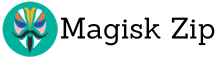In the world of mobile tech, Android users can unlock their device’s full power by rooting. Rooting gives you superuser access to your Android phone or tablet. This lets you customize and optimize your device like never before.
Rooting opens up a world of possibilities. You can install custom ROMs for better performance and features. You can also make deep system changes to make your phone exactly how you want it. This process lets you truly personalize your Android device.
Whether you’re a tech expert or just want a better phone, rooting can change your device. In this guide, we’ll cover the good, the bad, and how to root your Android. We’ll show you how to unlock your phone’s full potential.

Understanding Android Root: What It Means for Your Device
Rooting your Android device gives you system partition access and administrative privileges. This lets you unlock your device’s full potential. It involves changing the Android security model to get around the default limits.
By rooting, you get full control over your device’s software and hardware. This opens up many customization options and advanced features.
Difference Between Rooted and Non-Rooted Devices
Non-rooted Android devices stick to the default security rules. This limits what you can do with system-level settings and features. Rooted devices, on the other hand, can access and change core system files.
This gives users more power to improve performance, install custom firmware, and remove unwanted apps.
Common Misconceptions About Rooting
Many think rooting voids a device’s warranty. But, this isn’t always true. Some makers still support rooted devices, as long as the user doesn’t harm it on purpose.
Also, rooting doesn’t automatically make your device more vulnerable. Just be careful and use trusted tools like SuperSU or Magisk to manage root access.
The Technology Behind Root Access
Rooting an Android device means using special software to get around the Android security model. This software uses kernel-level changes or exploits to give users more power. Rooting lets you access and change important system files and settings.
Benefits and Risks of Rooting Your Android Phone
Rooting your Android device opens up new possibilities. You can install custom ROMs, remove unwanted apps, and customize your phone more. It lets you boost your device’s speed and block ads.
But, rooting is a big decision. It can void your warranty and make your phone more vulnerable to threats. It also raises the chance of system instability. If done wrong, your phone might become “bricked,” making it useless.
Before you start, think about the pros and cons. Make sure you know what you’re getting into. With the right steps, you can enjoy your Android’s full potential while avoiding major problems.
Essential Tools and Prerequisites for Android Root
Before you start rooting your Android, make sure you have the right tools and know what you need. This includes important software and specific requirements for your device. Let’s look at what you’ll need to begin.
Required Software and Applications
Rooting your Android needs a few key tools. First, you’ll need ADB (Android Debug Bridge) and fastboot. These are command-line tools that help you talk to your Android device. You can find them on the official Android Developer website and set them up on your computer easily.
Device-Specific Requirements
Every Android device is different, and rooting can vary. A key step is unlocking your device’s bootloader. This lets you access your device’s software deeper. Check your device’s website or online forums for how to unlock your bootloader.
Backup Solutions Before Rooting
Rooting can risk losing data or making your system unstable. It’s smart to back up your device’s data first. This includes contacts, messages, photos, and more. Use tools like TWRP recovery and Odin to make a full backup before you start. This way, you can easily get back to how things were if problems arise.
With these tools and steps ready, you’re set to unlock your Android’s full potential through rooting.
Step-by-Step Guide to Root Your Android Device
Rooting your Android device opens up a world of customization and control. It can change how your device looks and works. But, the steps to unlock the bootloader, flash a custom recovery, and use root exploits might seem hard. Don’t worry, we’ll show you how to root your Android device easily.
First, make sure your device can be rooted. This means it needs OEM unlock and can pass SafetyNet checks. After checking your device is ready, follow these steps:
| Step | Action |
|---|---|
| 1 | Unlock the bootloader of your Android device. This process varies depending on the manufacturer, so consult your device’s specific instructions. |
| 2 | Install a custom recovery, such as TWRP or ClockworkMod, which will allow you to flash root-enabling files. |
| 3 | Download the appropriate root exploit for your device and Android version, and use the custom recovery to flash the file. |
| 4 | Reboot your device and verify the root access has been successfully granted. |
Rooting can be risky and might void your warranty. Always be careful and do your homework. With the right steps and knowledge, you can unlock your Android’s full potential.
Best Custom ROMs and Root-Only Apps
Explore the world of custom ROMs and root apps to unlock your Android’s full potential. Options like LineageOS and Resurrection Remix offer customization and performance boosts. Apps like Titanium Backup, Greenify, Xposed Framework, and Tasker are must-haves for a better mobile experience.
Popular Custom ROM Options
Custom ROMs like LineageOS and Resurrection Remix bring a clean Android feel with customization. They help improve battery life and system speed. These ROMs let you tailor your device to your liking.
Must-Have Apps for Rooted Devices
Essential apps like Titanium Backup and Greenify enhance your rooted device. Titanium Backup backs up your data, while Greenify saves battery. Xposed Framework and Tasker offer system customization and task automation.
Performance Enhancement Tools
Use tools like kernel managers and CPU governors to boost your device’s performance. These apps let you control CPU, GPU, and battery settings. This results in better speed, longer battery life, and system optimization.
Troubleshooting Common Rooting Issues
Rooting your Android device can unlock its full potential. But, it comes with challenges. If you face issues like bootloops, soft bricks, or hard bricks, don’t worry. There are ways to fix these problems and get your device working again.
A bootloop is when your device keeps restarting without stopping. This often happens if the rooting process fails. To fix it, try booting into recovery mode and doing a factory reset. This will erase your data but might solve the problem.
A soft brick makes your device unresponsive or unable to start. You might need to flash a stock ROM to get it back to its original state. This method is more complex but can be done with the right tools and help.
A hard brick is the worst case, where your device won’t work at all. If you’re in this situation, getting professional help or contacting the manufacturer is your best bet. Trying to fix it yourself can make things worse.
Rooting your Android device can be rewarding but comes with risks. Knowing how to handle common problems can make the process safer. This way, you can enjoy a device that’s fully customized and optimized.
Maintaining Your Rooted Android Device
Congratulations on successfully rooting your Android device! Now, you have more control over it. But, you must be careful to keep it running well and safe.
Managing OTA updates is key. Rooting can block some updates. Watch for new security patches and Android OS updates. Make sure to apply them safely without losing root access.
Good root management is also important. Check the apps you’ve given root access to. Remove it from apps you don’t trust. Use special tools to keep an eye on your device’s root status.
Finally, don’t forget about security patches. Rooting can make your device more vulnerable. Keep up with security threats and apply patches to protect your device and data. If needed, unrooting and going back to stock might be the best choice for safety.
FAQ
What is Android rooting, and why would I want to do it?
Rooting your Android device gives you superuser access. This lets you customize your phone or tablet beyond the manufacturer’s limits. You can install custom ROMs, remove bloatware, and get advanced system-level control.
What are the key differences between rooted and non-rooted Android devices?
Rooted devices have superuser access, allowing you to modify core Android components. Non-rooted devices run within the security limits set by the manufacturer.
Is rooting my Android device safe, and will it void my warranty?
Rooting your device comes with risks, like security vulnerabilities and the chance of bricking your device. It also voids your warranty. So, think carefully before rooting your device.
What tools and prerequisites do I need to root my Android device?
You’ll need ADB, fastboot, a custom recovery like TWRP, and an unlocked bootloader. Having a reliable backup is also crucial before you start.
How do I actually root my Android device step-by-step?
The process involves unlocking the bootloader, flashing a custom recovery, and applying a root exploit. The steps vary by device, so use a guide specific to your model.
What are some of the best custom ROMs and root-only apps I can use on my rooted Android device?
Top custom ROMs include LineageOS, Resurrection Remix, and Pixel Experience. Essential root-only apps are Titanium Backup, Greenify, and the Xposed Framework. They offer advanced customization and performance.
What are some common issues I might encounter when rooting, and how do I troubleshoot them?
Common problems are bootloops, soft bricks, and hard bricks. You might need to recover your device by entering recovery mode or flashing a stock ROM. Careful planning and following a guide can help avoid these issues.
How do I maintain and manage my rooted Android device to ensure its long-term health and security?
To keep your rooted device healthy, manage your root access, apply system updates, and ensure software integrity. Consider unrooting if you get an OTA update to keep your device compatible and secure.